Seesaw is the go-to app in my kindergarten classroom and we're always looking for new ways to use it. About four months ago I discovered a presentation tool called Buncee that you can use on the web or download as an app.
Buncee functions somewhat like Powerpoint in the way that you can add slides- but a more kid- friendly version. They have numerous templates that can be easily adapted and uploaded to students' Seesaw journals. The images shown below are just a handful of the many educational templates available.
You can also build your own slides using text, animation, videos, stickers, drawings, QR codes, etc. I absolutely love the multimedia choices that are available to add to presentations.
Here is a acrostic poem template I created this year. It literally took 5 minutes to make! I simply uploaded it to their Seesaw journal and they used the draw feature to add words and illustrations.
I also used Buncee to give my students and their parents ideas for their Flat Stanley project. I used one of their backgrounds, but then added my own text and pictures.
Since this was a slideshow I used the link option in Seesaw to upload it for my students.
You will see this option in Seesaw, then it will prompt you to add the URL link. In Buncee, after you finish your slide(s), you choose "Share" and then copy and paste the link provided.

I also used this appsmash in reading. For a simple assessment, I created this template and dropped it into their Seesaw journal. After reading the book Flat Stanley students were prompted to draw their favorite part of the story.
Math is another area where I used the Buncee/Seesaw combination. In the second half of the school year, we began tackling word problems. However, I soon noticed that some of my students still needed practice with smaller numbers, so I used Buncee to create differentiated word problems.
Then I uploaded it to Seesaw and added my voice to give them directions. Like PowerPoint, you can duplicate slides in Buncee. So I created two slides to differentiate for my students.
These are just a few ways that you can use Buncee in your classroom. I would love to hear how you are using Buncee and Seesaw with your students. Check out the Buncee website to create your own account. If you don't have Seesaw, it is an absolute game changer. Go to their website for more appsmash ideas and to sign up for FREE.
Then I uploaded it to Seesaw and added my voice to give them directions. Like PowerPoint, you can duplicate slides in Buncee. So I created two slides to differentiate for my students.
These are just a few ways that you can use Buncee in your classroom. I would love to hear how you are using Buncee and Seesaw with your students. Check out the Buncee website to create your own account. If you don't have Seesaw, it is an absolute game changer. Go to their website for more appsmash ideas and to sign up for FREE.
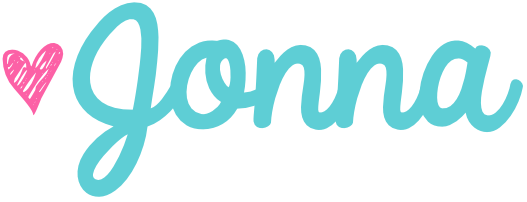







Thank you!! I'm always looking for new apps!! It's imperative, to me, that my students are able to smash them to Seesaw!
ReplyDeleteGreat ideas! I am so glad you introduced my to Buncee.
ReplyDeleteSo students don't really use Buncee to create anything, but use what you've made through Buncee to read or write? I just recently started to know Buncee. I love that app, but always got stuck how to introduce this app to my 5th graders and let them use it. But after I read your post, I decided to quit that thought. I'm going to do exactly what you are doing now. It's easier and more practical. It's good to be here. We've been using Seesaw for a couple of months, but there are some limits and need something like Buncee!!
ReplyDelete